The Insert Hotkey: Your Secret Weapon for Repetitive Schematic Tasks
Leveraging KiCad’s Insert Hotkey for Efficient Design
KiCad offers various tools to streamline the design process. Among these tools is the Insert hotkey, a powerful feature that can significantly enhance your efficiency when working on schematics. This post explores the function of the Insert hotkey, and gives you some ideas of how you can effectively add it to your workflow to speed up your schematic capture work.
The Insert Hotkey: A Brief Overview
Essentially, the Insert hotkey functions as a “repeat last action” command for schematic actions. When you place a schematic object in KiCad, you “cue” the insert key to a specific action. Pressing the Insert key then repeats placement of that object, but with the added benefit of positioning the duplicated item one grid unit down from the last placement.
While this might be a bit hard to visualize from the written description, this function is incredibly useful in a few scenarios:
Component Wire Breakouts
When designing a schematic, you often need to create multiple wire breakouts to a bank of device pins. The Insert hotkey makes this a breeze. Instead of manually drawing each wire, or using Ctrl+V/Ctrl+C to manually copy/paste/place, you can quickly replicate a wire breakout and place it neatly below the previous one, saving time and ensuring consistent spacing.
No Connects
Conversely, it’s just as common to design schematics where a large number of sequential pins may go unused. It’s a good practice to add a series of no-connect symbols to these pins using the Q hotkey. The Insert hotkey speeds this process up as well - simply place the first no-connect with the Q hotkey, and then press Insert to finish adding no-connects along the pin bank.
Notice how, when the Insert key is pressed (an Ins appears in the screenkey window), another no-connect appears directly below the prior placement. Awesome!
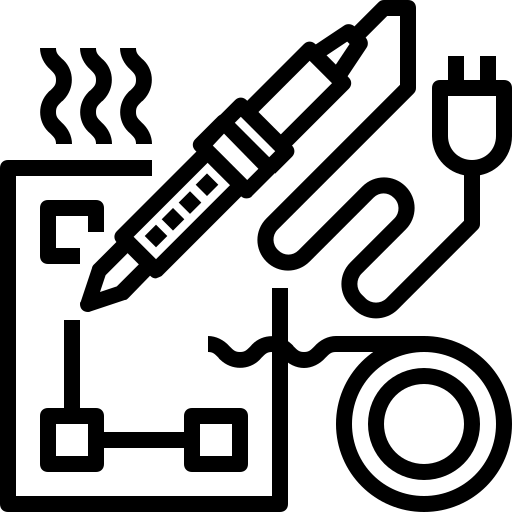
Want to support KicadTips?
Consider purchasing EE tools or supplies through our Amazon affiliate links. You get quality items at no extra cost, and we earn a small commission.
Whether you need an oscilloscope, solder, or jumper wires - every purchase helps!
Smart Duplication with Numbered Nets
Savvy KiCad users will note that, as of v8, the Pin Helper function achieves the same goal as Insert for wires and no-connects on multiple device pins. However, there’s one distinct area where Insert still has an advantage over Pin Helpers: net labeling. The Insert hotkey really shines in its ability to rapidly create net labels for pins with numbers in their names or labels. Insert is smart enough to notice when you are using a trailing number in your net labels, and increment the number in question when the next label is created.
This smart duplication is particularly useful in specific scenarios:
-
DRAM Bus Labeling: Suppose you are labeling a DRAM bus with net labels such as
ADDR_0andDQ_7. Using the Insert hotkey will automatically place the next label,ADDR_1, one grid spacing down from the previous one. This feature ensures sequential numbering without manual intervention. -
Seven-Segment Display Routing: Insert is designed to increment the last number it finds inside of a label string. If there are multiple numbers in your net label, the Insert hotkey will only increment the trailing number. A good example that illustrates our point is a labeling scheme for a seven-segment display. When designing a seven-segment display schematic, you might name controller nets as
7SEG_0,7SEG_1, and so on. The Insert hotkey can intelligently increment the final number in these net labels, simplifying the capture process significantly.
Conclusion
The Insert hotkey in KiCad is a versatile tool that enhances productivity by allowing quick duplication and smart placement of wires, components, no-connects, and labels. Whether you’re adding wire breakouts, managing unused MCU pins, or working with numbered nets, this feature can save you significant time and effort. The Insert hotkey can greatly streamline your design workflow, and help you achieve a more efficient and organized schematic design in less time!